embComp: A System for the Visual Comparison of Vector Embeddings
Motivation
embComp a a novel approach for comparing two embeddings that capture the similarity between objects, such as word and document embeddings. We survey scenarios where comparing these spaces, including dimensionality reductions and neural object embeddings, is useful. From those scenarios, we derive common tasks, introduce visual analysis methods that support these tasks, and combine them into a comprehensive system.
One of embComp’s central features are overview visualizations that are based on metrics for measuring differences in local structure around objects. Summarizing these local metrics over the embeddings provides global overviews of similarities and differences. These global views enable a user to identify sets of interesting objects whose relationships in the embeddings can be compared. Detail views allow comparison of the local structure around selected objects and relating this local information to the global views. Integrating and connecting all of these components, embComp supports a range of analysis workflows that help understand similarities and differences between embedding spaces. We assess our approach by applying it in several use cases, including understanding corpora differences via word vector embeddings, and understanding algorithmic differences in generating embeddings.
The System
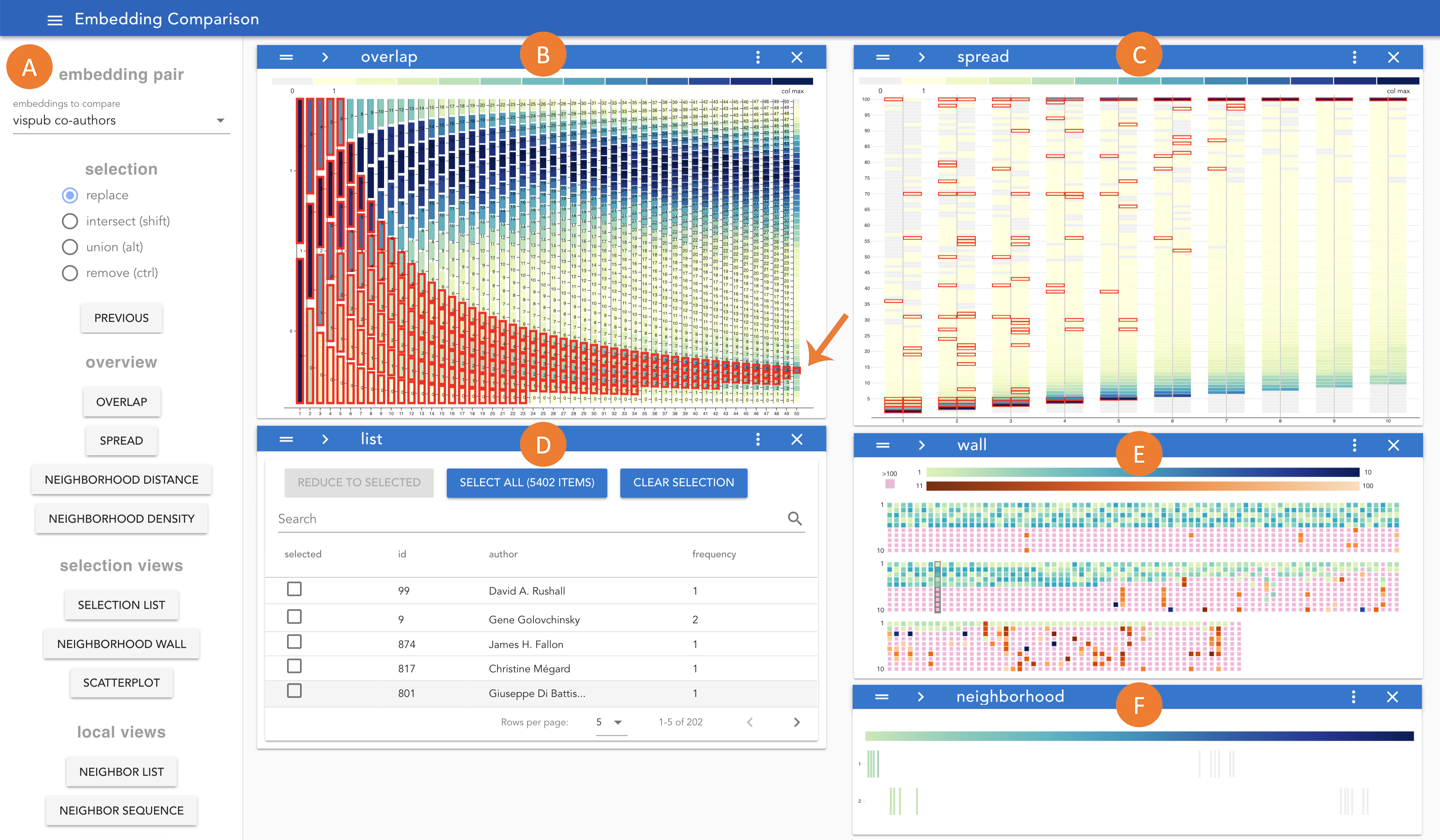
The embComp system. The (A) configuration drawer allows users to configure the desktop, select datasets and manage selections. On the right, the desktop contains five views: (B) neighborhood overlap view, (C) neighborhood spread view, (D) selection list view, (E) neighborhood wall view, and (F) neighborhood sequence view. In the screenshot, the user has selected a bin in the overlap view on the bottom right (marked by the arrow), adding the objects it contains to the selection set. Other views highlight bins that contain selected objects (red outline in B and C), or show a representation of each selected object (D and E). The user then hovers over an object in E (marked by a gray background in the list), highlighting it in E and causes it to show in F.
Demo Video
last updated 2 April 2019