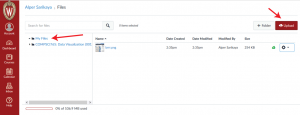For some assignments (notably the Seek and Find assignments), we may ask you to post an image alongside your posting. You are free to use an external provider, but to make sure that images persist, we ask you to upload your image through Canvas.
In the class canvas, navigate to the sidebar and click “Account”. In the expanded tab, click “Files”.
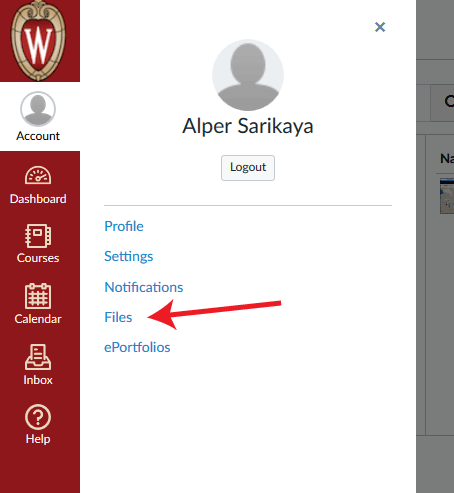
Make sure you’re in your own folder, then upload an image. You might consider naming it something descriptive so you can find it later in the semester!
Meanwhile, to use the image in a posting, click the “Embed Image” icon (shown below) to embed the uploaded image in your post.
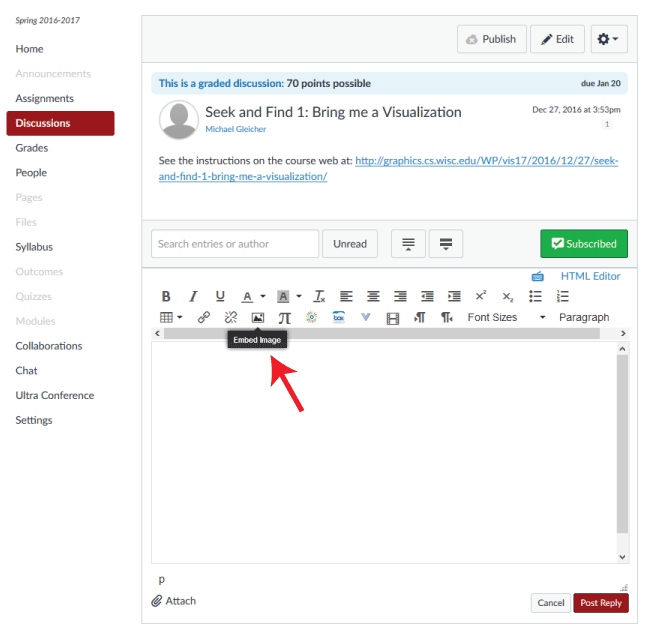
Under the dialog box that pops up, click the “Canvas” tab, navigate the folder structure to your uploaded image, and select your image. Try to select dimensions smaller than 1000px on the longest edge.
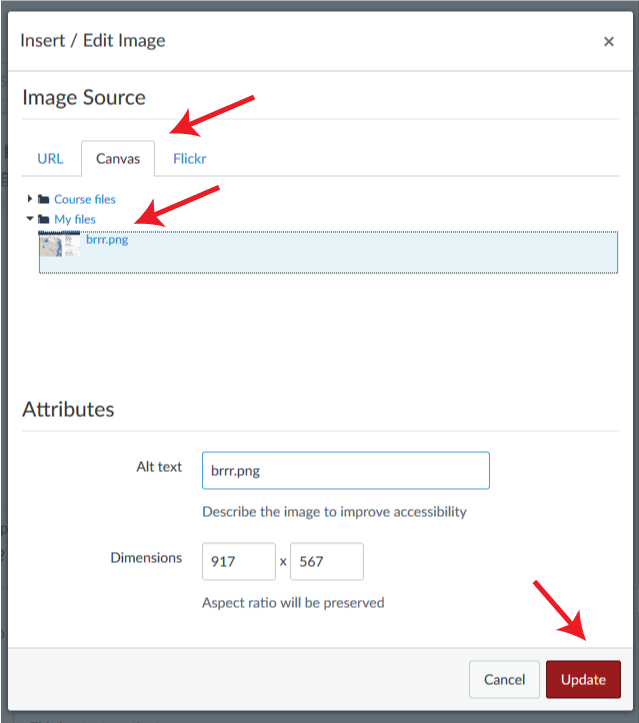
If you have any problems with these instructions, let us know with a message on Canvas!